Simple WebRTC Video Chat
Recently I made an app for making group video calls. The difference between this and something like zoom is that there’s no central server responsible for routing video calls between the participants. Instead, I used WebRTC in order to set up peer-to-peer (P2P) calls between all of the members of a group.
This app was a good excuse for me to learn the basics of WebRTC, something I had been wanting to do for quite a while.
You can visit it here, and check out the source. It works in a pretty straightforward way. First you create a room, and then you send the link to the other members you want to have a call with. When they click on the link, you’ll be connected together, and you can start chatting. You also have a mute button, which does what it says on the tin, and a “stop camera” button, which replaces your video feed with a cute anime girl.
What is WebRTC?
WebRTC is actually quite a few disparate things. It stands for “Web Real Time Communication”, and that tells us a lot about what it’s meant to do. Basically, it’s a browser specification / API that was designed to allow users on the web to setup of real time communication between eachother in a P2P fashion.
This means being able to stream audio and video to eachother, but also simpler things like just setting up a data channel to send raw bytes. Here I just stuck with the video channels it provided, to not have to worry about things like video encoding and what not myself. Data channels are also quite useful for projects like WebTorrent which adapts the P2P bittorrent protocol to the web, using WebRTC.
There are quite a few details that are interesting if you want to understand how WebRTC works under the hood. They aren’t important to understand how to use WebRTC, and I won’t really cover them in this post.
One thing that’s interesting is that it’s not actually that easy to directly connect two users over the internet, because of things like NAT, where the router hides your real IP address, along with firewalls, etc. A lot of WebRTC involves finding ways to circumvent these, in order to open channels along which communication can take place. These are the so called “STUN” and “TURN” servers.
Signalling Servers
Another thing you need is some kind of way for users to coordinate before the direct line of communication is established. This “way” is called a signalling server, and its protocol isn’t actually set by WebRTC.
This is somewhat of a good thing, because all this service needs to do is to be able
to forward messages from A to B, and not specifying it means that you’re free to
set it up in different ways.
The API you need in the application is just two simple functions, essentially:
send(msg, to: ID)
onMsg(to: ID, cb: Msg => Unit)
You need a way to send messages to some arbitrary identifier, and to listen to incoming messages associated with an identifier (yours).
There are different ways of implementing this. One popular way is to use websockets, which allow you to easily listen to incoming messages. Another way is to poll a server for new messages periodically, although I had trouble getting this to work without losing messages.
I knew I wanted to deploy with vercel, which meant going with a serverless approach. That’s why I ended up going with Pusher, which essentially provides “websockets as a service”. You can subscribe to events based on an identifier, and push to a channel based on the same identifier, which is all we need for coordinating users.
Setting up a connection
Initially, to learn how WebRTC worked, I did all of the work manually. That is, I just used the API WebRTC provides, instead of using a helper library.
The process of setting up a connection is somewhat involved, but each step is pretty simple.
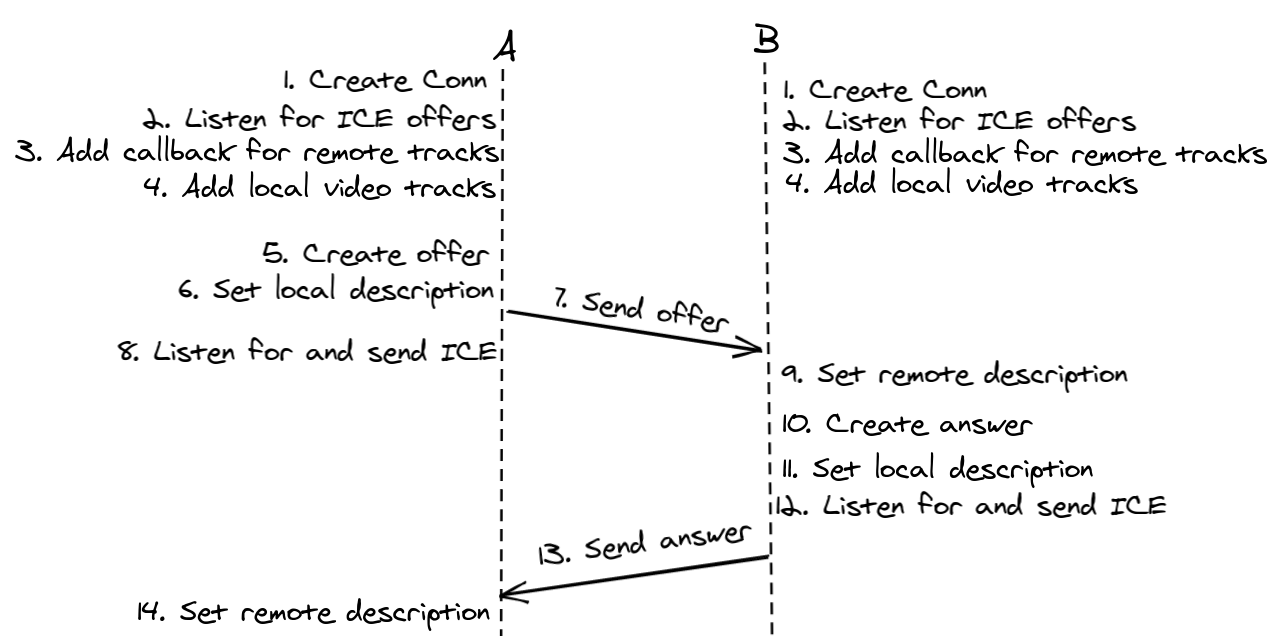
Getting Ready
Each Peer does the following things to get ready:
- Create an
RTCPeerConnection, which is the class allowing us to interact with a peer - Listen for ICE offers
- Add a callback for when the peer starts streaming video
- Add the local video streams to this connections, so our peer will be able to receive them
ICE?
An ICE candidate is more or less just a way of describing a channel we can use as a P2P connection. Each peer proposes ICE candidates to the other, until they managed to settle on a single candidate that will work out for both of them:

Code for this
You can look at the code I had for negotiating offers here. Note that I didn’t consider creating the connection in point 1 as a “step”, so the indices are offset by one here.
Simple Peer
This process is tedious as is, but there’s also extra work needed to handle failures, retries, and other things like that. Because of that, I decided to use a helper library: simple-peer.
simple-peer abstracts over this whole connection process. All you need to do is add a callback to handle messages that a peer generates, and that you need to send across the pipe you’ve set up, and to listen to messages and notify simple-peer when they arrive. You register a callback for when a video stream is setup.
Doing it this way avoids a lot of repeat work, that you’d have to do anyways. I’m still glad that I first went through implementing it myself, that way I got a better understanding of how WebRTC works. But for the actual app, it’s better to use something like simple-peer, since other applications have been reliably built on it.
Multiple Streams
At this point I’ve gone over how it works in the simple case, where you’re just setting up a single video stream with another person:

My approach for setting up multiple streams was the simplest, but works decently enough. The idea is to setup a video call for each other peer you want to stream with, like so:
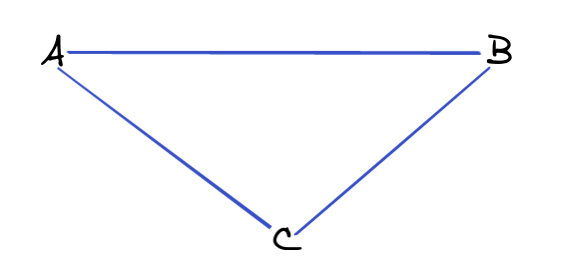
This scales with O(n^2), so not as well as a central server, where each peer
only needs a single connection. On the other hand, this is much easier to implement.
I’ve heard of other techniques, like using a “tree based” broadcast, but I haven’t
investigated those so far.
Room Protocol
To setup these group calls, I had to make a little protocol in addition to the WebRTC signalling messages. Thankfully I could reuse the signalling service for transmitting these messages, I just had to add another layer over just the signalling data.
The idea is that a single user is identified as the “host” of a room (the user that creates the room) and they have the same identifier of the room. When you join a meeting with a link, you know the identifier of the room you want to join, and thus the person you need to contact with the first message.
The exchange look likes this:
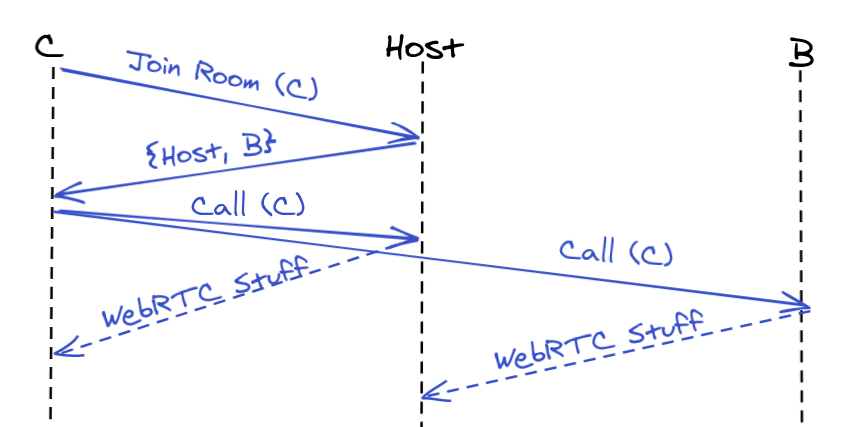
As before (although I didn’t mention it) you make sure to annotate your messages with your identifier, so that the other peers know how to reply to you.
Every user has a map from identifiers to the simple-peer object. These are the connections it’s currently maintaining. First you contact the host, which then replies to you with all of the keys of their map, along with their own identifier. These are all of the users currently in the group call. For each of these identifiers, you send them a “call” message, and create a simple-peer object ready to accept their WebRTC call. They respond to you by initiating a standard WebRTC call, as before.
And that’s all there is to it. There are some potential edge cases that might not work too well, like when multiple people connect at the same time. You might need to run additional syncing afterwards to fill in the missing connections if they occurr, but I haven’t really looked into that yet.
Muting
Muting was something that seemed tricky at first, but was actually pretty easy.
The MediaStream object, which is what you get back from simple peer, and what you use
to play the video and audio from the other side, has a getAudioTracks() function.
This method returns a list of all the audio tracks on the stream. You can mute a track
by setting the .enabled property.
Hiding Video Streams
Another tricky thing was the “hide camera” button:

Clicking this button replaces your video stream with a cute anime girl:
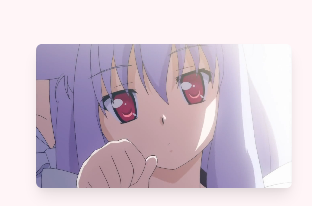
The way I got this to work was by having a video element with cuteanimegirl.mp4
as its source always present on the page. I gave it a width of 0, so you can’t actually
see it, and I muted the video as well. WebRTC provides a .captureStream method on
video elements, so you can use that to get the MediaStream coming from this element.
Once you have an alternate stream you’d like to use, you can use simple-peer’s replaceTrack method.
This will inform the other peer of the new video stream, and start streaming that to them.
Of course, you need to do this for each peer connection you have.
You also want to change the local video stream, shown at the bottom right of the window.
Footnote
I hope this was an interesting post, and was easily understandable without already knowing about WebRTC. I encourage you to check out the project, read its source as well as the WebRTC docs if it sparks your interest as well :).